# Publish your wall to the web
Sharing your wall with the world is as easy as flipping a switch! Get a shareable link to your wall to easily share it in an email, via slack, or on social media. You can also choose which sections you want to share.
# Publish and share wall link
To publish your wall on the web and share it via a link, simply click the Publish button at the top of the wall, and click the Publish to web button. You can then copy the short link at the top to share the wall with anyone. They will be able to view the wall without needing to create a Walling account or log in.
# Control which sections to share
When you share a public link of your wall, you can now choose to hide specific sections from being shared.
# Published wall sidebar navigation
Your published wall can have a sidebar navigation to easily navigate through the wall secitons. You can hide this sidebar from the wall customize panel.
# QR code
A QR code is automatically generated for your published wall, making it quick and easy to open the wall link on your phone or tablet.
# Make your wall private
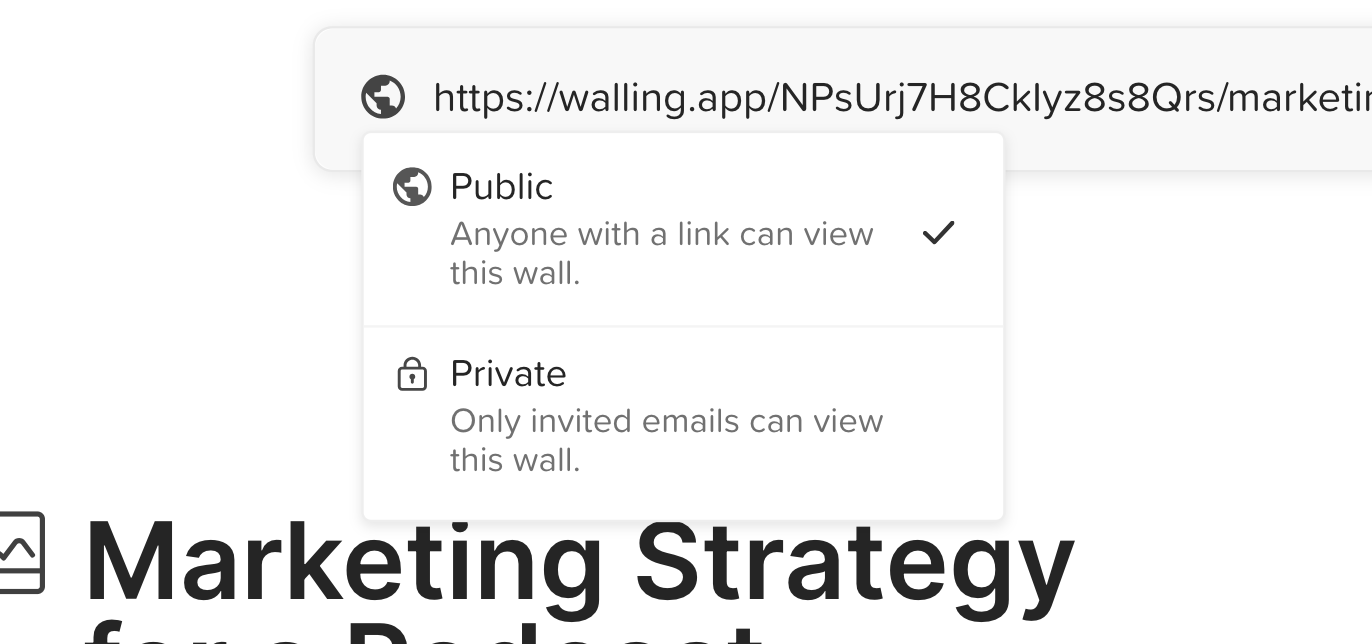 To revert publishing your wall to the web and make it private again, click the globe icon
To revert publishing your wall to the web and make it private again, click the globe icon next to the shareable link and select
Private.
# Publish settings
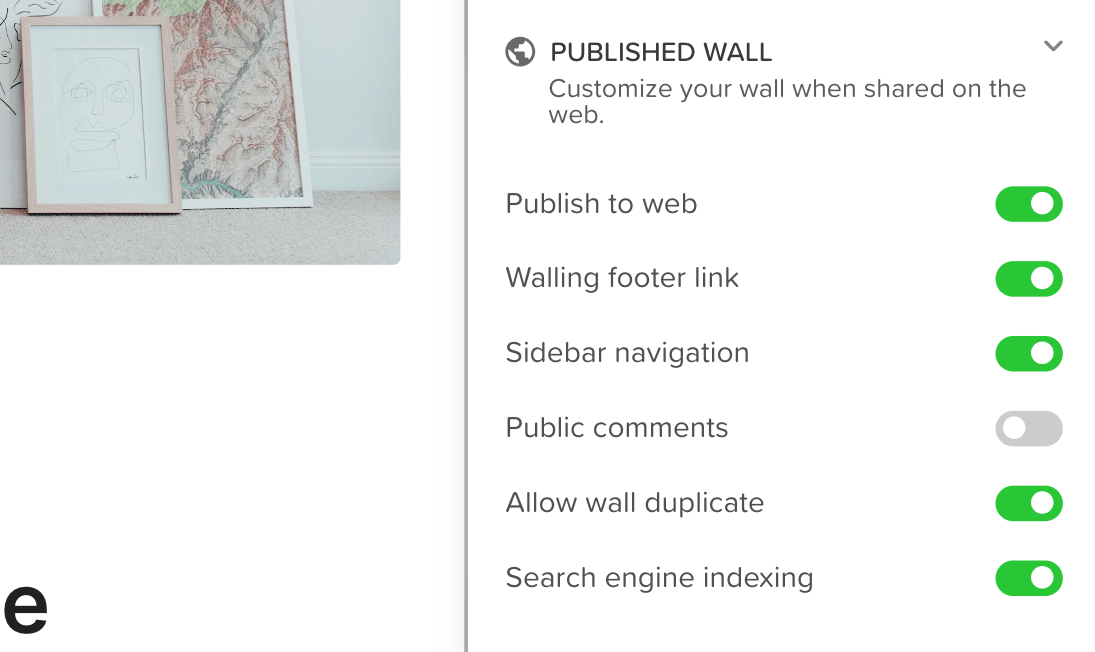 You can customize the settings of your published wall in the
You can customize the settings of your published wall in the Published Wall tab within the wall customize panel.
# Sidebar navigation
Enabling the Sidebar navigation setting will add a sidebar to your published wall. This sidebar will include links to different sections of the wall, making navigation easier.
# Public comments
You can allow anyone with the published wall link to add comments to the wall bricks by enabling the Public comments option.
# Search engine indexing
Your wall is private by default. When you publish it to the web, only people with the link can access it. However, if you share the link online, search engines like Google may crawl and index your wall. You can disable this by turning off the Search engine indexing option.
# Walling footer link
You can remove the Walling footer link from your wall and enjoy a cleaner white label wall design. The Walling footer link is removed by default for Premium (opens new window) users.